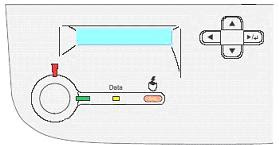Recently I have been put into the modern-day odd position of choosing a new printer to replace the old broken-down one in my office. We are no Rockefellers; we sell travel packages to retirees and adventure-seeking travelers; hence we print lots of color brochures and ads always.
I kind of liked my old printer, I knew which buttons to push to print fast, where to go when the jam light was on, a nd I sort of felt an awkward feeling that we both (the printer and I) had an implied understanding that it wouldn’t run out of toner as long as I had an important document to print on a tight deadline.
nd I sort of felt an awkward feeling that we both (the printer and I) had an implied understanding that it wouldn’t run out of toner as long as I had an important document to print on a tight deadline.
 nd I sort of felt an awkward feeling that we both (the printer and I) had an implied understanding that it wouldn’t run out of toner as long as I had an important document to print on a tight deadline.
nd I sort of felt an awkward feeling that we both (the printer and I) had an implied understanding that it wouldn’t run out of toner as long as I had an important document to print on a tight deadline. It always worked fine even as I pushed the limits (believe me I did) on the low toner signal. We were good buddies, but alas all good things come to an end and that printer (soon to be called junk) cost too much to replace its worn-down spare parts leaving me no choice than to buy a replacement.
After visiting several stores I found that buying a printer is a time consuming process in which there are many variables to consider. Fortunately for us shoppers there are a plethora of choices to choose from- though I have to say sometimes having many alternatives to choose from makes the process a bit confusing-. After being introduced to the hundreds of choices and variables available I told the gentleman helping me out at the store: “Really, I just want to print, shouldn’t be rocket science”, but these days printing is big business and I realized I have been spending way too much money on a printer (and toner) that did not suit my office needs.
Amongst the things to consider and pay close attention to are your monthly printing cycle, your need for wireless connectivity, functionality and integration with your office hardware (say you use Macs or Pcs will they work on your new printer?), color printing speed, fiery graphic management etc. You have to ask yourself, seriously what kind of printing your office needs and what machine you can afford based on your budget that can meet those needs; Going back to my story, preacher preaching to the choire, I ended up buying a printer that gave me beautiful prints, but gobbled down more cartridges than a crowd hot-dogs on a Yankees game.
I chose the wrong printer for my office. Shortly afterwards I went back to the store and looked at several choices ranging from colorful Okidata, Ricoh, Canon, Lexmark and Samsung good printers, and finally I settled for one that gave me better cartridge life and low er cost-per-print. My choice does not have to be yours, but I suggest you take a close look at the cost of the toner supplies and have a look out for alternative compatible cartridges that can materialize your choice into savings.
er cost-per-print. My choice does not have to be yours, but I suggest you take a close look at the cost of the toner supplies and have a look out for alternative compatible cartridges that can materialize your choice into savings.
 er cost-per-print. My choice does not have to be yours, but I suggest you take a close look at the cost of the toner supplies and have a look out for alternative compatible cartridges that can materialize your choice into savings.
er cost-per-print. My choice does not have to be yours, but I suggest you take a close look at the cost of the toner supplies and have a look out for alternative compatible cartridges that can materialize your choice into savings. No matter what printer you choose the real savings are found in the supplies and specifically the toner cartridges. Buy good quality compatibles and you should never have to worry about your employees secretly using the office printer to print full color pictures of their summer vacation because your costs would not be much different than black and white printing. I will leave you with my last tip: for buying replacement toner cartridges go to imagetoner.com to save big on toner and supplies, this company delivered amazingly fast and I continue to save lots compared to the cost of buying brand name toner cartridges.